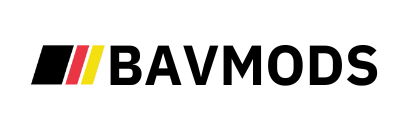BMW E46 Facelift (2002-2006)

Exterior Upgrades
Product title
$12.34
Product title
$12.34
Product title
$12.34
Product title
$12.34
Product title
$12.34
Product title
$12.34
Product title
$12.34
Product title
$12.34
Product title
$12.34
Product title
$12.34
Product title
$12.34
Product title
$12.34
Product title
$12.34
Product title
$12.34
Product title
$12.34
Product title
$12.34
Product title
$12.34
Product title
$12.34
Product title
$12.34
Product title
$12.34
Featured collection
Product title
$12.34
Product title
$12.34
Product title
$12.34
Product title
$12.34
Product title
$12.34
Product title
$12.34
Product title
$12.34
Product title
$12.34
Product title
$12.34
Product title
$12.34
Product title
$12.34
Product title
$12.34
Product title
$12.34
Product title
$12.34
Product title
$12.34
Product title
$12.34
Product title
$12.34
Product title
$12.34
Product title
$12.34
Product title
$12.34
Image with text
Pair text with an image to give customers insight into your brand. Tell a story, explain a product detail, or describe a new promotion.